

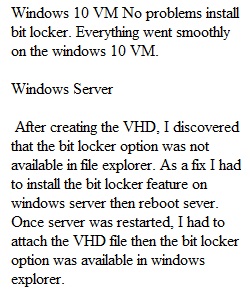
Q This assignment was locked Sep 16, 2021 at 11:59pm. Prior to completing this lab please read: How to Create an Encrypted Container File with BitLocker on Windows.docx Download How to Create an Encrypted Container File with BitLocker on Windows.docx 1. Log into vCloud and start up each of your virtual machines (VMs) using the same credentials as used for Web Campus 2. Log on each of your VMs using the user name CNSLAB\administrator using the password ‘Pa$$word’ BitLocker normally encrypts entire drives and partitions, but you can also create encrypted container files with tools built into Windows. Such encrypted VHD files can easily be moved between systems, backed up, and hidden when not in-use. BitLocker requires a Professional, Enterprise, or Educational version of Windows 10 or Server 2012 or newer. (BitLocker first appeared with Window 7 Enterprise & Server 2008). Follow the procedures to create BitLocker on your Win10 VM and one of your Windows Servers (BitLocker is a feature on Windows Server) You can make your VHD for your Encrypted VHD much smaller than the 2 GB suggested in the Exercise Guide, I suggest 100 MB instead of 2 GB 1. Begin working on the lab assignment using BitLocker, ensuring that you take screenshots and providing comments describing the actions you have taken to complete the assignment 2. Create a couple of folders in your BitLocker container and add some files and images. 3. Use the Weekly Lab Report Form to submit your assignment. Part 2: Respond to the following questions. 1. Explain the difference between stream ciphers and block ciphers 2. Identify the four (4) AES transformation functions along short explanation of what happens in each. Attachments • Weekly Lab Report Download Weekly Lab Report Rubric SEC 310 Lab Report Rubric SEC 310 Lab Report Rubric Criteria Ratings Pts This criterion is linked to a Learning OutcomeQuality of Information 40 pts Excellent Information clearly relates to the main topic. It includes several supporting details and/or examples 37 pts Proficient Information clearly relates to the main topic. It provides 1-2 supporting details and/or examples 34 pts Competent Information clearly relates to the main topic. No detail and/or examples are given 30 pts Failing Information has little or nothing to do with the main topic 40 pts This criterion is linked to a Learning OutcomeProcess and lessons 40 pts Excellent Substantially describes the process taken to complete the assignment, problems encountered and lessons learned 37 pts Proficient Minimally describes the process taken to complete the assignment, problems encountered and lessons learned 34 pts Competent Describes just the process taken to complete the assignment but does not include lessons learned 30 pts Failing Describes only the lessons learned with little or no relationship to the main topic 40 pts This criterion is linked to a Learning OutcomeMechanics 10 pts Excellent No grammatical, spelling, or punctuation errors 8 pts Proficient Almost no grammatical, spelling, or punctuation errors 6 pts Competent Few grammatical, spelling or punctuation errors 2 pts Failing Many grammatical, spelling or punctuation errors 10 pts This criterion is linked to a Learning OutcomeMeets Deadline 10 pts Excellent Assignment report is posted on Sunday 8 pts Proficient Assignment report is posted one day late 6 pts Competent Assignment report is posted two days late 2 pts Failing Assignment report is posted three days late 10 pts Total Points: 100 PreviousNext
Q 2. After completing each lab, please describe what was involved in performing them, problems that came up, how these problems were resolved, and what lessons you got from the lab.Explain the difference between stream ciphers and block ciphers
View Related Questions