

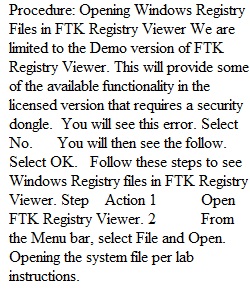
Q 1. Label each Lab Assignment by Week and Title. 2. Follow the steps for each lab. 3. Ask the instructor questions when you need clarification. 4. Use the Windows Snipping Tool or another Screenshot tool to take screenshots showing your steps to complete the lab. 5. Provide a short description accompanying each screenshot. 6. For any files submitted, place them in the Evidence folder, and zip the folder. 7. Describe any issues that you encountered doing the lab. 8. Describe what steps you take to resolve issues. 9. If you are still stuck, reach out to your instructor for support. Provide details identifying the lab, the step with issues, what you tried so far, including the research you did. Screenshots can be beneficial for problem resolution. 10. What research sources did you use? 11. Provide references for your sources in APA format (preferred) or Title and URL (alternative). 12. Provide a short paragraph describing what you learned. If this was something you already knew about, then explain what you reviewed in this lab. 13. How could the information in this lab provide value for an incident response investigation? Rubric SEC 370 Lab Report Rubric SEC 370 Lab Report Rubric Criteria Ratings Pts This criterion is linked to a Learning OutcomeQuality of Information 40 pts Excellent Information clearly relates to the main topic. It includes several supporting details and/or examples 37 pts Proficient Information clearly relates to the main topic. It provides 1-2 supporting details and/or examples 34 pts Competent Information clearly relates to the main topic. No detail and/or examples are given 30 pts Failing Information has little or nothing to do with the main topic 40 pts This criterion is linked to a Learning OutcomeProcess and lessons 40 pts Excellent Substantially describes the process taken to complete the assignment, problems encountered and lessons learned 37 pts Proficient Minimally describes the process taken to complete the assignment, problems encountered and lessons learned 34 pts Competent Describes just the process taken to complete the assignment but does not include lessons learned 30 pts Failing Describes only the lessons learned with little or no relationship to the main topic 40 pts This criterion is linked to a Learning OutcomeMechanics 10 pts Excellent No grammatical, spelling, or punctuation errors 8 pts Proficient Almost no grammatical, spelling, or punctuation errors 6 pts Competent Few grammatical, spelling or punctuation errors 2 pts Failing Many grammatical, spelling or punctuation errors 10 pts This criterion is linked to a Learning OutcomeMeets Deadline 10 pts Excellent Assignment report is posted on Sunday 8 pts Proficient Assignment report is posted one day late 6 pts Competent Assignment report is posted two days late 2 pts Failing Assignment report is posted three days late 10 pts Total Points: 100 PreviousNext
View Related Questions