

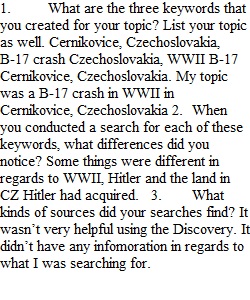
Q Topic: Create & Use Keywords In this module, you've learned a lot about what a keyword is and how carefully-developed keywords produce more resources and information. Now it's time for you to develop and try out your own keywords! Tasks (what you'll do) Complete the following tasks: 1. Formulate three keywords for a research topic (review this Keywords module for more information) 2. Use the Sierra College Library's Links to an external site.search engine, Discover, to get search results for each keyword (review our course page Library Databases for instructions) o Remember that a keyword can contain multiple words -- it's a technical term to describe the word(s) you use to search for sources and information 3. Notice the different types of sources that your searches find, as well as how these results reflect The Information Cycle 4. Notice how the results differ among the keywords you created Written Response (what you'll submit) Answer the following questions to complete this assignment: 1. What are the three keywords that you created for your topic? List your topic as well. 2. When you conducted a search for each of these keywords, what differences did you notice? 3. What kinds of sources did your searches find? o Were there lots of sources? o Was there a variety of sources? o How could you refine your keywords to change the search results? ________________________________________ How to Submit Your Response Type Your Response Offline I suggest that you type your response to this assignment offline in a word processing program like Google docs or Microsoft Word. This way, • You can take as much time as you need to formulate and revise your thoughts • You can save your work as you go • If there's a glitch during the submission process, you won't lose your work Get Microsoft Word for Free Do you know that as a Sierra College student you can get Microsoft Word for free? • Access it through your Sierra College Office 365 email login o Download the program or access Microsoft Word Online through "your apps" • If you have questions about logging into your Sierra College email, contact The Hub: Student Help CenterLinks to an external site. Submit Your Response in Canvas Once you're ready, you can copy-and-paste your response into the text box in this assignment to submit it. 1. Click on the blue "Submit Assignment" button at the top-right corner of this page 2. Copy-and-paste or type your response into the text box 3. Click on the blue "Submit Assignment" button below the text box to submit your response ________________________________________ Grading I will use the rubric posted below these instructions to grade your response. • Once I have graded your response, you can view your rubric results with your Grades here in Canvas • Check out the following Canvas Student Guides for instructions on viewing your grade and rubric: o How do I know when my instructor has graded my assignment? o How do I view rubric results for my assignment? Rubric 1AHyb Response Rubric 1AHyb Response Rubric Criteria Ratings Pts This criterion is linked to a Learning OutcomeCompleteness 15 pts Full Marks Good work! Your response answers all of the questions in this assignment. 10 pts Partial Credit Almost there: Your response answers two of the questions in this assignment. To earn a higher score on future responses, be sure to answer all of the assigned questions. 5 pts Partial Credit Needs work: Your response answers one of the questions in this assignment. To earn a higher score on future responses, be sure to answer all of the assigned questions. 0 pts No Marks What happened? Your response does not answer any of the questions in this assignment; or, no response was submitted. 15 pts Total Points: 15 PreviousNext
View Related Questions