

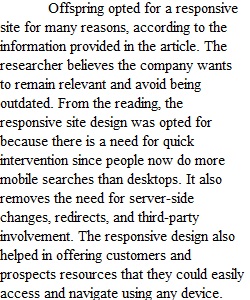
Q CASE STUDY CHP 6 ASSIGNMENT STEP 1 Review 6.8 Case Study - Offspring in Chapter 6 (pp 144-147) of our text. Review Offspring Case Study (Links to an external site.). Answer the Chapter 6 Case Study questions below using a Google Docs or Microsoft Word file (STEP 2) and submit the file (STEP 3). You MUST do the following OR RECEIVE ZERO CREDIT: • Write complete sentences to answer each question • Number each of your responses (ie #1, #2, #3) • Separate each answer into different paragraphs (press RETURN key) 15 POINTS 1. When deciding on which type of site to choose, why did Offspring opt for a responsive site? 15 POINTS 2. Which two elements of the responsive design were most important in optimizing the user experience across a variety of devices? Please identify the specific elements. 20 POINTS 3. Would you have made the same design decisions? Explain your answer. Are there any further considerations you would have designed for? STEP 2 CREATE GOOGLE DOCS OR MICROSOFT WORD FILE Watch Create Case Study File in Google Docs (Links to an external site.) to create your file with Google Docs. Or create your file with Microsoft Word. Whether you use Google Docs or Word, name the file YourLastName Chp6 Case (for example, student Estelle Suma would name her file Suma Chp6 Case). SMC's email is powered by Google Apps (see Google Apps Resources to learn how to use your SMC Google account). You can also use Google Docs from your personal Google account. Review Google Docs Interface (Links to an external site.) to learn Google Docs features. For our Case Study Chapter 6 assignment, we will save our Google Docs file as a Word file and submit that file (see Create Case Study File in Google Docs (Links to an external site.)). Again, whether you use Google Docs or Word, name the file YourLastName Chp6 Case. STEP 3 SUBMIT FILE: To submit the file, review How Do I Upload a File as an Assignment Submission in Canvas? (Links to an external site.) or watch Create Case Study File in Google Docs (Links to an external site.). GOOGLE DOCS (SAVED AS A MICROSOFT WORD FILE) UPLOAD If you use Google Docs to create your assignment, save your Google Docs file as a Word .docx file and upload that file, Create Case Study File in Google Docs (Links to an external site.). In Google Docs go to File - Download - Microsoft Word to save the .docx file to your computer's Downloads folder (or possibly to your computer's Desktop). Then, select FILE UPLOAD tab (Choose File - Select YourLastName Chp6 Case file - Open) and click SUBMIT ASSIGNMENT. MICROSOFT WORD FILE UPLOAD: If you use Microsoft Word, upload your Microsoft Word .docx file by clicking SUBMIT ASSIGNMENT and selecting FILE UPLOAD tab (Choose File - Select YourLastName Chp6 Case file - Open) and click SUBMIT ASSIGNMENT. 1
View Related Questions